docs
Various Yii 3.0 related documentation
Creating a project
In this guide we’ll provide commands for both Docker and the built-in dev server with everything installed locally.
[!NOTE] If you want to use another web server, see “Configuring web servers”.
We recommend starting with a project template that’s a minimal working Yii project implementing some basic features. It can serve as a good starting point for your projects.
You can create a new project from a template using the Composer package manager:
composer create-project yiisoft/app your_project
Docker users can run the following command:
docker run --rm -it -v "$(pwd):/app" composer/composer create-project yiisoft/app your_project
This installs the latest stable version of the Yii project template in a directory named your_project.
You can choose a different directory name if you want.
[!TIP] If you want to install the latest development version of Yii, you may add
--stability=devto the command. Don’t use the development version of Yii for production because it may break your running code.
Go into the newly created directory and run:
APP_ENV=dev ./yii serve --port=80
For Docker users, run:
make up
Open your browser to the URL http://localhost/.
[!NOTE] The HTTP server listens on port 80. If that port is already in use, specify the port via
--portor, in case of Docker,DEV_PORTin thedocker/.envfile.
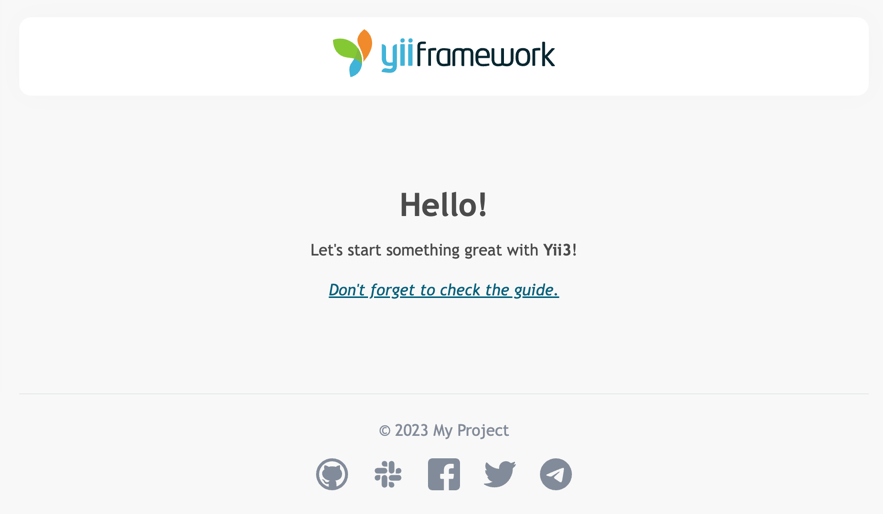
[!NOTE] ← What do you need to know? | Running applications →